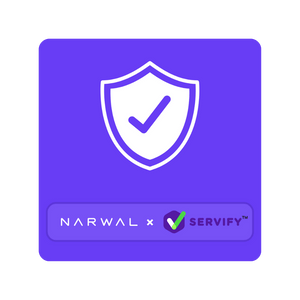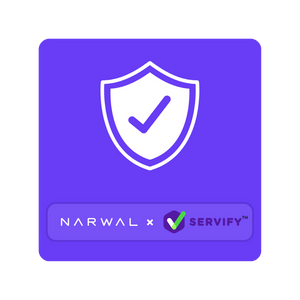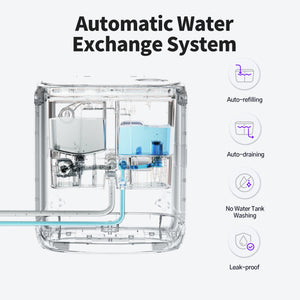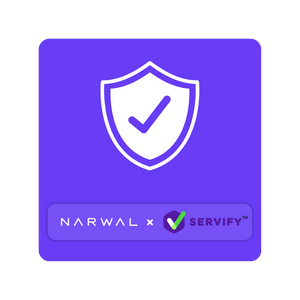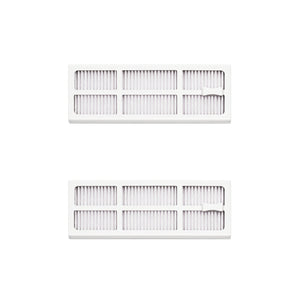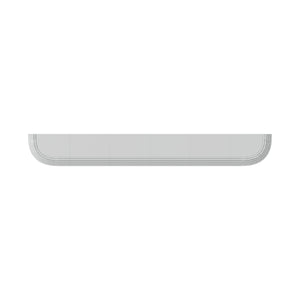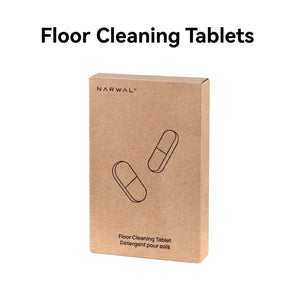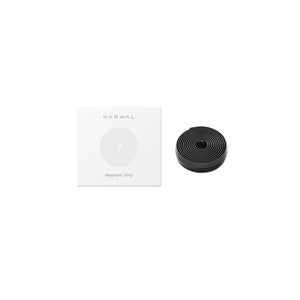Is your robot vacuum constantly wandering into areas it shouldn’t? Virtual barriers can help you take control and make sure it stays where you want it.
In this guide, we’ll show you how to easily set up virtual boundaries, like mapping your space, defining no-go zones, and creating virtual walls. We’ll also share some handy tips to make the most of these boundaries, so your vacuum avoids all the problem spots.
We’ll also cover a few common issues you might run into with virtual boundaries and how to fix them. And of course, we’ll take a look at the Narwal Freo Z10 and Freo Z Ultra – two robot vacuums that offer top-notch virtual barrier features for a smarter, more efficient clean.
What Are Robot Vacuum Virtual Boundaries?
Robot vacuum virtual boundaries are digital or physical barriers that guide your vacuum to clean only specific areas, keeping it out of places you don't want it to go.
There are generally three types of virtual boundaries: virtual walls, no-go zones, and physical barriers. These boundaries are set using the vacuum’s app or through physical objects like magnetic strips. The vacuum uses mapping technology and sensors to detect and avoid these boundaries, ensuring it stays within the designated cleaning areas.
The Difference Between Virtual Walls, No-Go Zones, and Physical Barriers
Virtual walls are invisible barriers set through the app, creating a digital boundary that the vacuum cannot cross.
No-go zones are smaller restricted areas within a room, designed to keep the vacuum away from specific spots.
Physical barriers are tangible objects like magnetic strips or baby gates that physically block the vacuum from entering certain spaces.
Each type of boundary offers a different level of control over your robot vacuum's movement, helping you customize its cleaning path.
Set Up Virtual Boundaries Steps
Virtual boundaries make robot vacuums smarter and more efficient. By defining these boundaries, you can dictate which areas the vacuum will clean and which it will avoid. Follow these guidelines to make the most of this functionality.
Step 1: Prepare Your Robot Vacuum
Before you start, ensure your robot vacuum is ready to go.
-
Fully charge the battery: A low battery could interrupt the mapping process.
-
Connect to the app: Open the robot’s app and link it to your device via Wi-Fi.
-
Update the software: Make sure your app is up to date to unlock all the newest features.
These simple preparations will save time and make the process smoother.
Step 2: Map Your Space
Mapping comes first when setting boundaries. Allow your vacuum to familiarize itself with your home's layout.
-
Clear the area: Remove clutter from the floor to help the vacuum navigate more easily.
-
Open all doors: Ensure the vacuum can access every room for a complete map.
-
Monitor its progress: Watch as the vacuum moves around and builds a digital map in the app.
Once the map is complete, review it in the app. This layout will be your tool for creating virtual boundaries.
Step 3: Access the Virtual Boundary Tools
After mapping, open the app to set up virtual barriers.
-
Navigate to map settings: Look for options like “No-Go Zones,” “Virtual Walls,” or “Restricted Areas.”
-
Familiarize yourself with the tools: Some apps let you draw lines, while others allow you to create shapes or zones.
These tools give you control over the robot’s movement and help you customize its cleaning path.
Step 4: Create Your Virtual Boundaries
Now it’s time to set the actual boundaries. Use the app to define the areas you want to block.
-
Pet zones: Draw a box around pet feeding areas to avoid water or food spills.
-
Under furniture: Mark spaces where the vacuum might get stuck, like under low couches.
-
Fragile rooms: Exclude rooms with delicate items or areas with lots of cords.
-
Busy areas: Restrict spaces where shoes, toys, or clutter often accumulate.
Place boundaries carefully to ensure the robot follows them without error. Adjust the size and shape of the zones as needed.
Step 5: Save and Test
After setting your boundaries, save your changes and test the setup.
-
Run a cleaning cycle: Watch the vacuum during its run to ensure it respects the boundaries.
-
Make adjustments: If the vacuum struggles or ignores a zone, go back into the app and refine the settings.
Testing ensures the robot follows your instructions and avoids restricted areas.
Step 6: Maintain and Update Boundaries
Over time, your cleaning needs may change. Keep your boundaries up to date to match your home.
-
Remap after changes: If you move furniture or redecorate, run a new mapping session.
-
Clean the sensors: Dirty sensors can affect the vacuum’s ability to detect virtual boundaries.
-
Adjust as needed: Review the boundaries regularly and make changes as necessary.
By keeping your settings updated, you’ll guarantee your vacuum operates at its best.
Following these guidelines lets you fully manage your robot’s cleaning. Virtual barriers make cleaning quicker, smarter, and more efficient. Enjoy the freedom of customizing your cleaning experience while keeping your home safe and tidy.
Tips for Optimizing Robot Vacuum Virtual Boundaries
To optimize virtual boundaries, keep your map updated, regularly test the vacuum’s path, and clean the sensors. Focus on problem areas like clutter or low furniture and protect delicate zones. These steps ensure the vacuum cleans efficiently and avoids trouble spots.
Keep Maps Updated
Whenever you rearrange furniture or introduce new obstacles, recreate the map. This ensures your robot vacuum can accurately navigate your home, keeping the virtual boundaries effective.
Test Regularly
To make sure the boundaries are working correctly, test them often. Running a cleaning cycle and observing whether the vacuum respects the boundaries helps ensure everything is set up as intended.
Focus on Problem Areas
Pay attention to areas where your vacuum might struggle, such as spaces with clutter or low furniture. Set boundaries around these spots to help the vacuum avoid getting stuck or wasting time.
Label Rooms Clearly
If your robot vacuum app allows, label rooms for easier boundary management. This makes it simpler to control and adjust boundaries, especially in a large or multi-room home.
Maintaining Sensors
Dirty sensors can affect your vacuum's ability to detect and follow boundaries. Regularly cleaning them ensures accurate navigation and keeps your virtual boundaries functioning well.
Further Reading: How to Maintain the Sensors of a Robot Vacuum
Protect Delicate Areas
Create virtual boundaries around fragile furniture or pet feeding stations. This keeps the vacuum away from sensitive zones, ensuring your items remain safe while cleaning.
Direct Cleaning to High-Traffic Zones
By setting boundaries, you can direct the robot vacuum to focus on busy areas, like the kitchen or living room, while avoiding areas that don't require frequent cleaning.
Which Robot Vacuums Offer the Best Virtual Barriers?
If you're looking for precise control over where your robot vacuum cleans, the Narwal Freo Z10 and Narwal Freo Z Ultra are excellent choices. Both models offer advanced navigation and customizable virtual barriers, making it easy to set up cleaning boundaries for a more efficient and seamless experience.
Narwal Freo Z10
The Freo Z10 uses LiDAR navigation to map your home and create clear, accurate virtual boundaries. You can easily set no-go zones to keep your vacuum away from pet stations or delicate furniture. With DirtSense 3.0, it adjusts cleaning power based on dirt levels, so it can clean thoroughly while respecting your defined boundaries. Whether your floors are hard or carpeted, this vacuum will adapt and clean efficiently.
[cta:narwal-freo-z10-robot-vacuum-mop]
Narwal Freo Z Ultra
The Freo Z Ultra offers even more advanced boundary control. With dual AI chips and RGB cameras, it can detect and avoid over 120 obstacles. Its real-time decision-making helps it adjust suction and cleaning modes, ensuring the vacuum avoids restricted areas while focusing on the dirtiest spots. AI DirtSense™ takes it a step further by detecting and targeting high-traffic zones, ensuring no dirt is left behind. This model is great for larger homes or complex layouts.
Both vacuums work with voice assistants like Alexa, Google Home, or Siri, giving you hands-free control to manage your cleaning routine. With these models, you’ll have total control over your vacuum’s cleaning path, making your life easier and your home cleaner.
[cta:narwal-freo-z-ultra-robot-vacuum-mop]
Common Issues and Their Solutions
While virtual boundaries are generally effective, issues can sometimes occur. Here’s how to solve them:
Robot Ignores Boundaries
- Cause: Map data is outdated or corrupted.
- Solution: Redo the mapping process and recheck the boundaries.
Boundary Lines Not Recognized
- Cause: The app version is outdated.
- Solution: Update the app and ensure the robot is connected to Wi-Fi
Robot Stuck in Restricted Areas
- Cause: Sensors are dirty or misaligned.
- Solution: Clean the sensors and recalibrate the robot.
Inconsistent Performance Across Rooms
- Cause: Uneven lighting or reflective surfaces.
- Solution: Improve room lighting or adjust the placement of mirrors and shiny objects.
By troubleshooting these issues, you can maintain an uninterrupted cleaning routine.
Can virtual boundaries be adjusted during a cleaning session?
Yes. Virtual boundaries can typically be modified in real time via the app while the vacuum is cleaning. This allows you to quickly modify the areas you want your robot to clean or avoid without interrupting its work.
What happens if the robot vacuum crosses a virtual boundary?
Robot vacuums with virtual boundaries usually have sensors that stop them from crossing designated areas. If they do approach a boundary, they will either stop or reroute to avoid crossing it.
Do I need to reset robot vacuum virtual boundaries if I move my furniture?
Yes, if you move significant pieces of furniture or change the layout of a room, you may need to update your virtual boundaries to ensure the robot’s path remains accurate and efficient.
What are boundary strips for robot vacuums and how do you use them?
Boundary strips are physical barriers that prevent the robot vacuum from entering specific areas. Simply place the strip where you want to block access, and the vacuum will avoid that area during cleaning.
Conclusion
Virtual boundaries transform a good robot vacuum into a great one. They let you customize the cleaning process, protect sensitive areas, and prevent interruptions. With the steps and tips in this guide, you can set up and manage boundaries with confidence. Take charge of your cleaning schedule now and create a more organized, hassle-free living space.
What are you waiting for? Set up virtual boundaries and watch your robot vacuum work smarter, not harder!