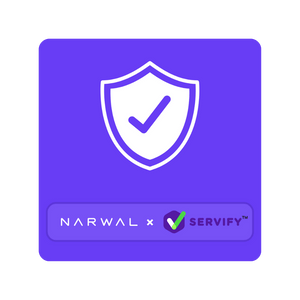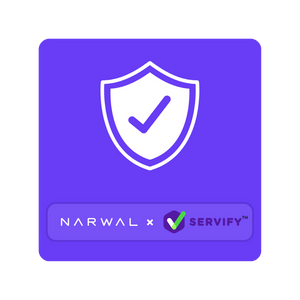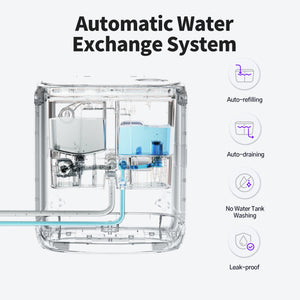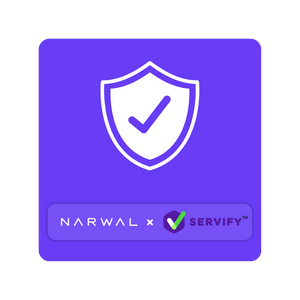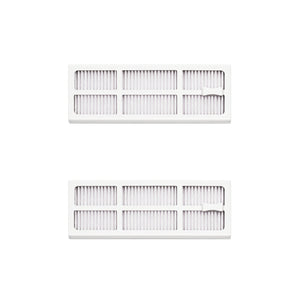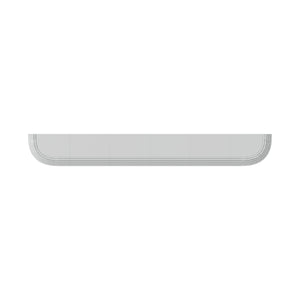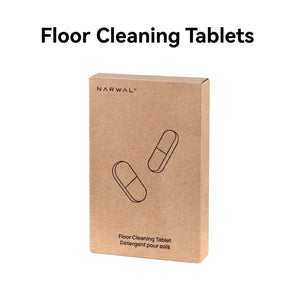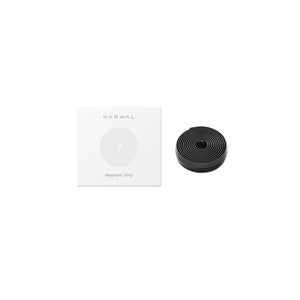Your robot vacuum suddenly stops halfway through cleaning—what’s going on? Most of the time, it’s either just out of power and needs a recharge, or the battery itself may be getting old and not holding charge like it used to. Don’t worry, both situations have simple solutions.
In this article, we’ll walk you through what to check when your vacuum gives up mid-task, how to handle manual vs. automatic recharging, what to do if the battery might be failing, and how smart models like the Narwal Freo Z Ultra and Z10 take care of things on their own. You’ll also pick up tips for better charging habits and preventing battery issues before they interrupt your next clean.
Not Just Low Power: When Your Battery Might Be Failing
If your robot vacuum frequently stops mid-cleaning, don’t just assume it’s running low on charge—there may be an issue with the battery itself.
A healthy battery should support a full cleaning cycle. But over time, all batteries wear down. If your vacuum starts dying faster than usual, struggles to dock, or doesn't hold a charge, the battery could be degrading. This is especially common after 1.5 to 2 years of regular use.
Some warning signs include:
-
Sudden power-offs even after a full charge
-
Shorter and shorter runtimes
-
Inconsistent charging (light doesn’t stay on or keeps blinking)
- The vacuum fails to resume cleaning after docking
What You Can Do:
Check the Age of the Battery
Most robot vacuum batteries begin to degrade after 18–24 months of use. If your device is older, this may be the cause of reduced performance.
Watch for Charging Irregularities
Signs include:
-
Charging takes significantly longer than before.
-
The battery never reaches 100%.
- The robot dies quickly even after a full charge.
Clean the Charging Contacts
Dust or grime on the charging terminals can block current flow. Gently clean both the metal contacts on the dock and the robot using a dry, soft cloth.
Restart the Robot Vacuum
A simple restart may resolve minor glitches:
-
Hold down the Power or Home button (depending on model) for 5–10 seconds;
-
Wait until the lights flash or you hear a reset chime.
Update the Firmware
Battery performance may improve after updating the system software.
-
Open the brand’s app (e.g., Roborock, Dreame, Ecovacs);
- Navigate to Settings > Firmware Update and install the latest version if available.
Replace the Battery (General Instructions)
If issues persist, battery replacement may restore performance. Here’s a common procedure (varies by brand/model):
-
Turn off the robot and disconnect from the dock;
-
Use a Phillips screwdriver to open the bottom panel;
-
Unplug the old battery and remove it;
-
Insert a compatible replacement battery, reconnect the cable;
-
Reattach the cover and screw it back in place;
-
Fully charge before first use.
⚠️ IMPORTANT NOTICE for Narwal Products:
Do NOT attempt to replace or modify any part of your Narwal robot vacuum yourself. Unauthorized servicing or disassembly may result in permanent damage and void your warranty.
If your Narwal device is malfunctioning, please contact Narwal's official customer service immediately for professional support and authorized repair.
Reach Out If the Issue Persists
Tried cleaning, resetting, and even checking the charger, but your vacuum still won’t hold a charge? At that point, it’s time to reach out. The battery could be damaged beyond what home troubleshooting can fix. Contact the manufacturer's support team to get model-specific help or arrange a battery replacement. Don’t keep guessing—let the experts take it from here.
Staying aware of battery health helps prevent repeated interruptions and ensures your vacuum finishes what it starts.
Immediate Actions When the Battery Runs Out
When your robot vacuum stops mid-cleaning due to a low battery, quick and effective steps can get it back on track. Let’s explore both manual and automatic solutions to handle this situation.
Manual Solutions
Not all robot vacuums automatically return to their dock. For these models, manual intervention is essential.
-
Locate and Retrieve: Start by finding your vacuum. Check under furniture, near tight spaces, or by obstacles like cables. Vacuums often stop when they run out of battery or encounter an obstruction.
-
Place on Dock: Once located, gently carry the vacuum to its charging dock. Align the charging contacts on the vacuum and the dock to ensure proper connectivity.
-
Check for Charging Indicators: Look for charging lights or a display notification to confirm the vacuum is receiving power. If no indicators appear, reposition the vacuum on the dock or check if the dock is plugged in securely.
Automatic Solutions
Advanced robot vacuums are designed to handle low-battery situations without user intervention.
-
Auto-Return Feature: Devices like the Narwal Freo Z Ultra automatically detect low battery levels. These vacuums stop cleaning and navigate back to their dock, ensuring they never stop in inaccessible areas.
-
Resume Cleaning: After recharging, these vacuums continue cleaning from the exact point they stopped. This function reduces hassle and frees you up to handle other priorities.
Properly Recharging Your Robot Vacuum
Recharging your robot vacuum correctly is crucial for maintaining its performance. Follow these steps to ensure optimal charging.
Docking and Charging
Whether your vacuum supports automatic docking or requires manual placement, proper docking is the first step.
-
Manual Docking: For older or basic models, carry the vacuum to its dock. Make sure the space around the charging dock is free from clutter to allow the vacuum to dock properly.
-
Automatic Docking: Advanced models like the Narwal Freo Z Ultra simplifies this process. Place the dock in an open area with at least one meter of clearance on both sides. This allows the vacuum to approach and dock seamlessly.
Full Charging Tips
To maximize efficiency and battery life, ensure the vacuum charges fully before the next cleaning session.
-
Allow Sufficient Time: Most robot vacuums take 2-4 hours for a complete charge. Check the user guide to find the specific charging durations.
-
Monitor Charging: Keep an eye on the charging indicators, such as lights or app notifications, to confirm the vacuum is powering up properly. The Narwal Freo Z Ultra provides real-time battery updates through its companion app.
-
Avoid Interruptions: Leave the vacuum undisturbed while it charges. Interruptions, such as moving the dock or vacuum during charging, can extend the charging time or cause errors.
-
Check Connections: Regularly wipe down the charging connectors on both the robot and its dock. Dirt or particles can interfere with the connection and reduce charging efficiency.
By following these steps, you can ensure your robot vacuum charges correctly and is ready for uninterrupted cleaning sessions. Advanced models like the Narwal Freo Z Ultra make this process even easier, combining auto-return and resume cleaning features to minimize user effort.
Why Narwal Freo Vacuums Solve Mid-Cleaning Battery Worries
If you’re tired of your robot vacuum quitting halfway through a job, Narwal’s advanced lineup offers smart solutions that take battery anxiety out of the equation. These models don’t just stop—they know when to pause, recharge, and resume, so your cleaning routine never hits pause.
Narwal Freo Z Ultra – Seamless Resume Cleaning with Smart Battery Management
The Freo Z Ultra is designed for truly uninterrupted cleaning. With intelligent low-battery detection, it automatically returns to the dock, recharges, and resumes cleaning precisely where it left off—no missed spots, no repeats. Equipped with dual AI chips and real-time obstacle mapping, it navigates even complex layouts with ease.
Its ≥5000mAh battery, paired with AI power optimization, means longer cleaning sessions and smarter energy use—saving full suction for high-dirt areas while conserving power elsewhere. Whether your home is multi-level or just busy, the Freo Z Ultra keeps cleaning without needing you to intervene.
[cta:narwal-freo-z-ultra-robot-vacuum-mop]
Narwal Freo Z10 – Mid-Cleaning Recharge Intelligence with Pro-Level Features
The Freo Z10 offers advanced recharge-and-resume functionality tailored for deep, edge-to-edge cleaning. When the battery runs low mid-task, it returns to base, charges, and picks up exactly where it stopped—handling large areas in smart segments.
Powered by DirtSense 3.0 and a high-capacity 5000mAh battery, the Z10 also adjusts its power use in real-time. It reduces suction in light-dirt areas and increases intensity in high-traffic zones, ensuring cleaning gets done efficiently before power runs out. With rapid mapping and strong battery optimization, it’s ideal for homes that need consistent, full-coverage cleaning—no matter how many rooms.
[cta:narwal-freo-z10-robot-vacuum-mop]
Preventing Battery Issues in the Future
To avoid interruptions mid-cleaning, take proactive steps to maintain your robot vacuum and optimize its usage.
Optimizing Cleaning Schedules
-
Strategic Timing: Program the vacuum to clean during times when you won’t need to use it. Quiet times, such as early mornings or late at night, work best.
-
Adjust Cleaning Modes: Use eco-mode or lower suction settings for regular cleanings to conserve battery life.
Routine Maintenance
-
Clean Contacts: Dirt and grime on the charging connectors can reduce efficiency. Clean them often using a gentle cloth.
-
Battery Life Decline: Over time, the battery may lose efficiency. Replace it as required to keep your vacuum performing optimally.
How do I know if my robot vacuum’s charging dock placement is affecting performance?
Signs of poor dock placement include the vacuum frequently failing to return to charge, wandering aimlessly near the dock, or stopping short of docking. To confirm, observe its behavior when the battery is low. If it struggles repeatedly, reposition the dock in an open area with clear paths to improve docking efficiency.
Can using certain cleaning modes affect my robot vacuum’s battery life?
Yes, high-power cleaning modes, like maximum suction or turbo mode, consume more energy and can reduce the runtime of your robot vacuum. Use standard or eco modes for regular cleaning to conserve battery life and only switch to high-power modes for deep cleaning tasks.
Conclusion
A robot vacuum should make life easier, not leave you chasing it around when the battery dies mid-clean. By understanding whether it's just low on power or if the battery needs attention, you can get back to stress-free cleaning in no time. And with smarter models like the Narwal Freo Z Ultra and Z10, most of that work is done for you—they return, recharge, and resume all on their own.
If your current vacuum feels more like extra work than a helping hand, maybe it’s time for an upgrade. Narwal offers advanced features that take the worry out of cleaning, even in large or busy homes.
Still have questions or unsure which model suits you best?
We’re here to help. Reach out anytime, and let’s find the right solution to keep your floors spotless—no interruptions, no hassle.